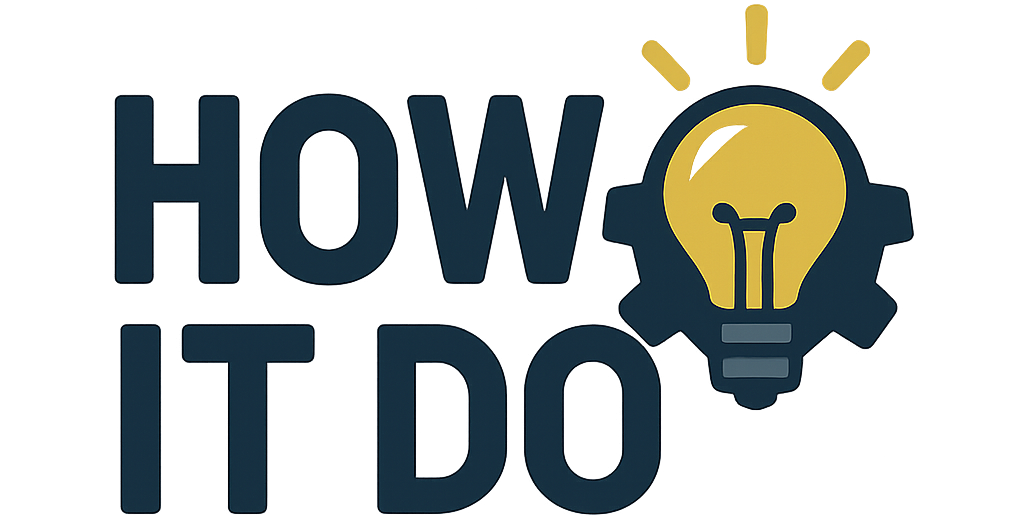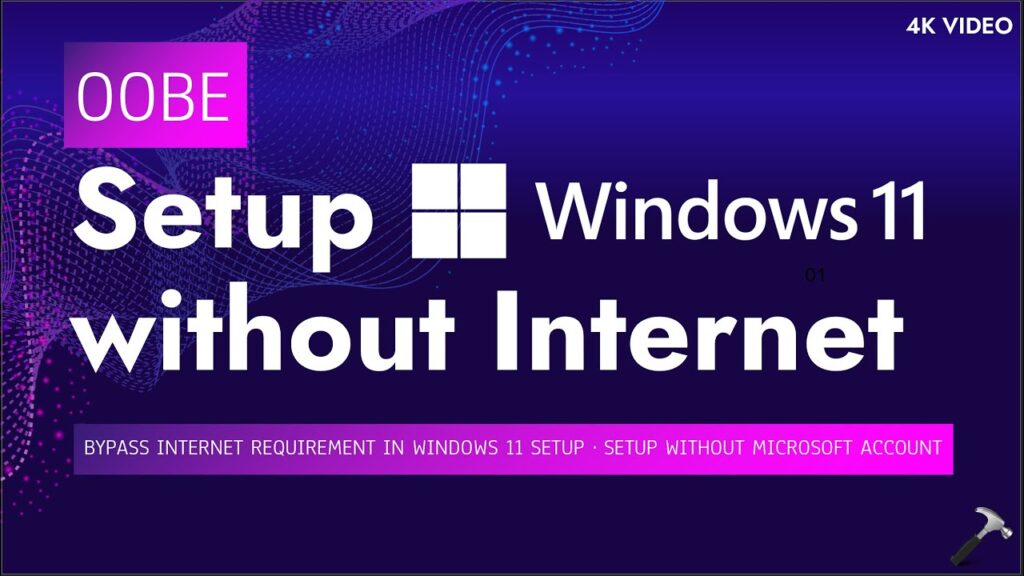Creating a USB bootable drive is essential for installing or repairing Windows on your PC. Rufus is a free and lightweight tool that simplifies this process. In this guide, we will walk you through the steps to create a bootable USB drive using Rufus.
What is a USB Bootable Driver?
A USB bootable driver (more commonly referred to as a USB bootable drive) is a USB flash drive that contains an operating system installation or recovery file. This drive can be used to boot a computer, allowing users to install, repair, or recover an operating system (like Windows) without relying on a CD/DVD drive. It’s particularly useful for systems without optical drives or for faster installations.
In most cases, a USB bootable drive is created with tools like Rufus, which write the operating system files to the drive in a way that allows it to be used as a bootable medium.
Why Use Rufus for Creating a USB Bootable Driver?
Rufus is one of the most popular tools for creating a USB bootable driver because:
- It is free and lightweight.
- It supports multiple file formats, including ISO.
- It works faster than many other similar tools.
- It ensures compatibility with both UEFI and Legacy BIOS modes.
Steps to Create a USB Bootable Driver Using Rufus
Step 1: Download and Install Rufus
- Visit the official Rufus website.
- Download the latest version of Rufus.
- Open the downloaded file to run Rufus (no installation required).
Step 2: Prepare Your USB Drive
- Insert a USB drive with at least 8GB of storage into your computer.
- Ensure the USB is empty or backup important files, as this process will erase all data.
Step 3: Select Windows ISO File
- Download the official Windows ISO file from the Microsoft website.
- Open Rufus and select your USB bootable driver under “Device.”
- Click SELECT and choose the downloaded Windows ISO file.
Step 4: Configure Rufus Settings
- Partition Scheme – Choose MBR for older BIOS or GPT for UEFI-based systems.
- File System – Select NTFS for Windows installations.
- Volume Label – Name your USB bootable driver (optional).
Step 5: Start the Bootable USB Creation
- Click START and wait for Rufus to format and write the files to the USB.
- The process may take several minutes.
- Once completed, Rufus will notify you that your USB bootable driver is ready.
How to Use the USB Bootable Driver to Install Windows?
- Insert the USB bootable driver into the target PC.
- Restart the computer and enter BIOS (press F2, F12, DEL, or ESC, depending on your manufacturer).
- Set the USB drive as the primary boot device.
- Save changes and exit BIOS.
- Follow the on-screen instructions to install Windows.
Final Thoughts
Creating a USB bootable driver using Rufus is a straightforward process that makes Windows installation faster and more efficient. Whether you are installing Windows on a new system or repairing an existing one, Rufus is a reliable tool to create your bootable USB.
By following this guide, you can effortlessly create a USB bootable driver and install Windows with ease. If you found this tutorial helpful, share it with others who might need assistance!