Installing Windows 11 without internet access is a straightforward process that allows you to complete the setup offline. This guide will show you how to install Windows 11 without an internet connection, ensuring a seamless experience even in areas with limited or no connectivity.
Why Choose an Offline Installation?
Installing Windows 11 without an internet connection has several advantages:
- Privacy: Skip syncing personal data or creating a Microsoft account during setup.
- Flexibility: Install updates, drivers, and apps at your convenience.
- Remote Setup: Perfect for areas with limited or no internet access.
What You Need for Offline Windows Install

Before starting the installation, make sure you have the following:
- Bootable USB Drive: Use tools like the Windows Media Creation Tool to create one.
- Windows 11 ISO File: Download it directly from the official Microsoft website.
- A Compatible PC: Ensure your system meets Windows 11 hardware requirements.
- Product Key: Keep your license key ready for activation.
How to Install Windows 11 Without Internet
Follow these simple steps to complete your Windows install offline:
Step 1: Create a Bootable USB Drive
Creating a bootable USB is essential when you plan to install Windows 11 without internet. You can use the Windows Media Creation Tool to download the necessary files and make your USB ready for offline installation. guide
- Download the Windows Media Creation Tool.
- Insert a USB drive with at least 8GB of free space.
- Follow the prompts to download the Windows 11 ISO and create a bootable USB.
Step 2: Boot from the USB Drive
- Plug the bootable USB into your PC.
- Next, restart the system and enter the Boot Menu by pressing a key like F12 or Esc (this varies by manufacturer).
- Then, select the USB drive as the boot device to proceed.
Step 3: Begin the Windows Install
- Once the setup screen appears, choose your preferred language, time, and keyboard layout, then click Next.
- Select Install Now.
- Enter your product key or click I don’t have a product key to activate later.
- Choose the edition of Windows 11 you want to install and click Next
Step 4: Perform a Custom Installation
- Choose Custom: Install Windows only (advanced) for a fresh installation.
- Select the partition where you want to install Windows 11.
- Format the partition if needed and click Next to start the installation.
Step 5: Bypass the Internet Requirement
Windows 11 may ask you to connect to the internet during setup. To skip this:
- Press Shift + F10 to open the Command Prompt.
- Type the following command and press Enter:
OOBE\BYPASSNRO - Your system will restart, and you’ll see an option to proceed without an internet connection.
Step 6: Set Up a Local User Account
- Select I don’t have internet or Continue with limited setup to proceed.
- Then, enter a username and password to create a local account.
- Finally, complete the on-screen setup process to finish the installation.
Step 7: Finalize Your Installation
Once Windows 11 is installed:
- Log into your local account.
- Install essential drivers from a USB or CD if needed.
- Personalize settings and configure your system
Benefits of Offline Windows Install
- Privacy Protection: No Microsoft account or data syncing during setup.
- Full Control: Moreover, you can manage updates and installations on your terms.
- Ease of Use: In addition, you can avoid unnecessary interruptions from network issues.
Troubleshooting Tips
- USB Drive Not Detected: In this case, check BIOS settings to enable USB booting.
- Installation Errors: Additionally, ensure your bootable USB contains the correct ISO file.
- Missing Drivers: Download necessary drivers beforehand if
Conclusion
Conclusion
Installing Windows 11 without an internet connection is a straightforward process that offers greater privacy and flexibility. By following the steps outlined in this guide, you can create a bootable USB, bypass the internet requirement, and set up a local account with ease. This method is ideal for users in areas with limited connectivity or for those who prefer to manage updates and settings on their terms. With an offline installation, you maintain full control over the setup process while ensuring a smooth and hassle-free experience.
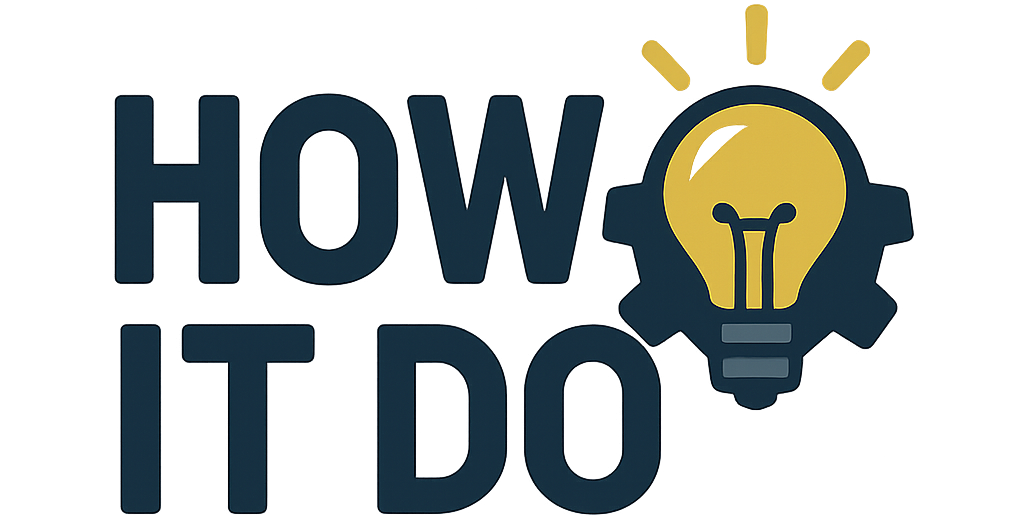





pre filled thc vape pens for easy convenient use