Need to delete your Facebook account permanently? This step-by-step guide shows exactly how to remove your Facebook account while protecting your data. Whether you’re concerned about privacy, want to disconnect from social media, or simply need a fresh start, we’ll explain both the temporary deactivation and permanent Facebook account deletion processes.
Key Differences: Remove (Delete) vs. Deactivate Facebook
Before taking action, it’s important to understand the two main options:
| Feature | Deactivate Facebook | Permanently Remove (Delete) Facebook |
|---|---|---|
| Account Visibility | Hidden but recoverable | Permanently erased after 30 days |
| Data Retention | Saved (can return anytime) | All data deleted forever |
| Messenger Access | Still usable if enabled | Completely lost |
| Third-Party Logins | May still work | Disconnected |
| Reactivation | Log back in anytime | Impossible after 30 days |
When to Choose Deactivation
✅ You want a temporary break from Facebook.
✅ You might return in the future.
✅ You want to keep Messenger active.
When to Choose Permanent Removal
✅ You no longer need Facebook and want to erase your data.
✅ Privacy concerns outweigh the benefits of keeping an account.
✅ You’re sure you won’t need to recover the account later.
How to Deactivate Your Facebook Account (Temporarily Hide It)
If you prefer a break without fully deleting your account, follow these steps:
On Desktop (Web Browser)
- Click the down arrow (▼) in the top-right corner.
- Select Settings & Privacy → Settings.
- Go to Your Facebook Information → Deactivation and Deletion.
- Choose Deactivate Account and follow the prompts.
- Enter your password and confirm.
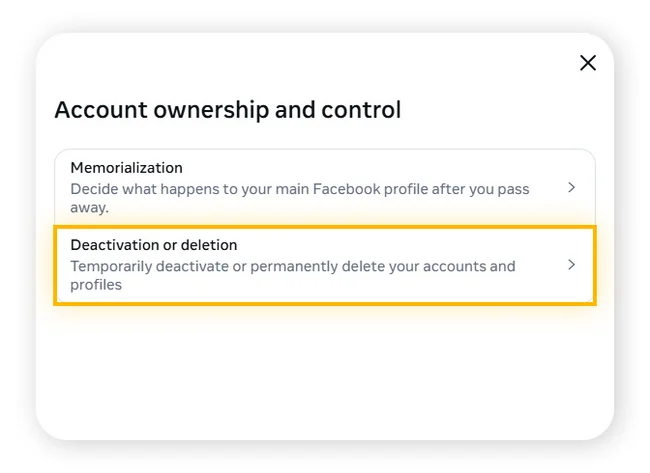
On Mobile (Facebook App)
- Open the Facebook app and tap your profile picture in the top-right corner.
- Select Privacy Center then tap Manage your accounts.

- Select Personal details > Account ownership and control.

- Tap Deactivation or deletion and choose your Facebook account (you can also delete your Instagram account from here). Finally, tap Delete account, choose Continue, then enter your password to confirm.

How to Permanently Remove (Delete) Your Facebook Account
If you’re certain about leaving Facebook forever, follow these steps:
Before Deleting: Backup Your Data
- Go to Settings → Your Facebook Information → Download Your Information.
- Select the data you want (photos, posts, messages).
- Click Create File and download it once ready.
Steps to Delete Facebook Forever
- Visit Facebook’s Delete Account Page:
🔗 https://www.facebook.com/help/delete_account - Click Delete Account and enter your password.
- Confirm deletion.
⚠️ Important:
- You have 30 days to cancel deletion (just log in to stop it).
- After 30 days, all data is erased permanently.
- You cannot recover anything after deletion.
What Happens After You Remove or Deactivate Facebook?
If You Deactivate:
- Friends can’t see your profile or send messages (unless Messenger stays active).
- Your name may still appear in group chats or tagged posts.
- You can return anytime by logging in.
If You Permanently Delete:
- All posts, photos, and messages are erased.
- No access to Messenger (unless you use a separate account).
- Third-party logins (e.g., Spotify, Instagram) may break.
Alternatives to Deactivating or Deleting Facebook
If you’re not ready for a full exit, try these options:
🔹 Unfollow or mute friends to reduce unwanted content.
🔹 Adjust privacy settings to limit who sees your posts.
🔹 Disable notifications to minimize distractions.
Final Thoughts: Should You Remove or Deactivate Facebook?
- Choose Deactivation if you want a temporary break.
- Choose Permanent Removal if you’re sure you’ll never return.
Pro Tip: If unsure, deactivate first—you can always delete later.
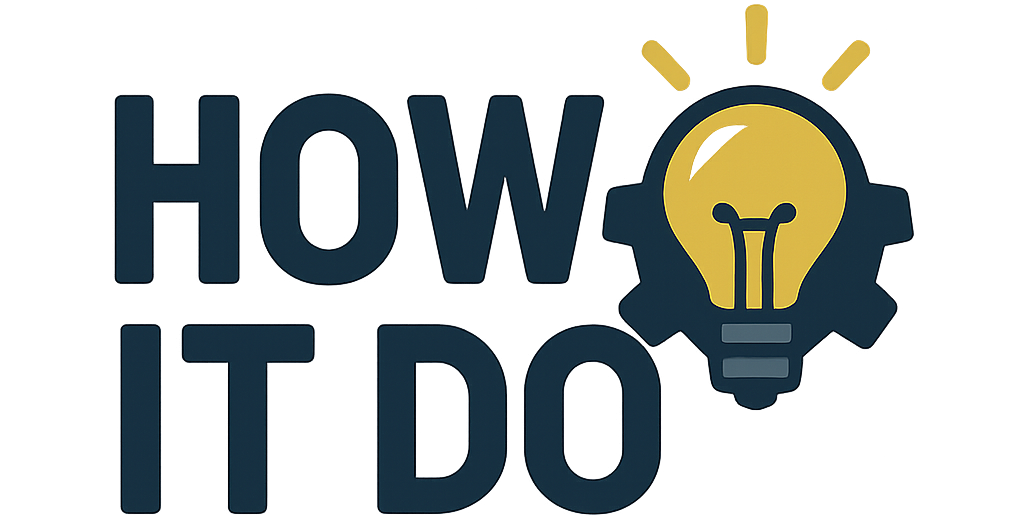
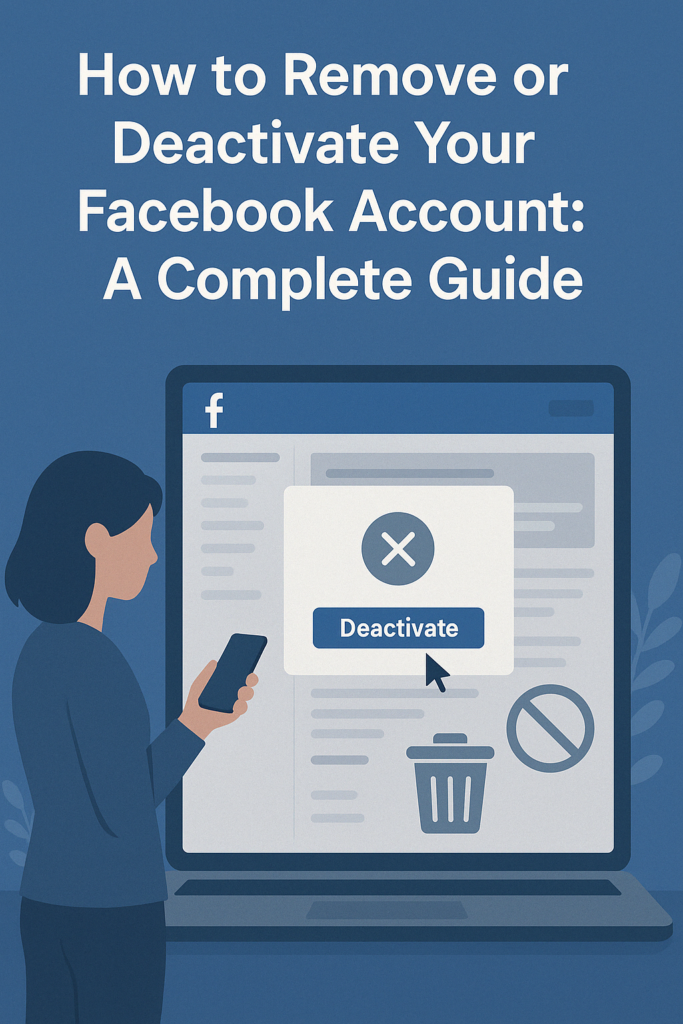


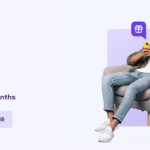

Thank you